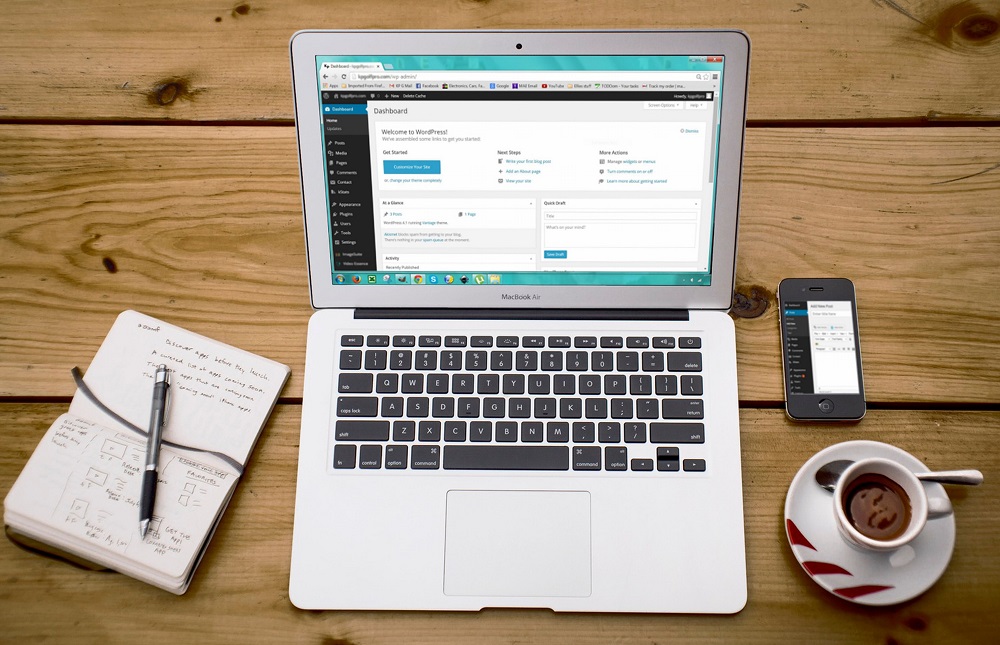Creating a WordPress template can be a daunting task, especially if you are new to web development. However, with the right tools and resources, it is possible to create a custom WordPress template that suits your needs. In this article, we will explore the steps involved in creating a WordPress template, from planning and designing to coding and testing.
Step 1: Plan Your Template
The first step in creating a WordPress template is to plan your template. This involves identifying the purpose of your website, the audience you are targeting, and the features and functionalities you want to include in your template. Some questions to consider when planning your template include:
What is the primary purpose of your website?
Who is your target audience?
What features and functionalities do you want to include in your template?
What design elements do you want to use, such as colors, fonts, and layout?
By answering these questions, you can create a roadmap for your template and ensure that it meets your goals and requirements.
Step 2: Design Your Template
Once you have planned your template, the next step is to design it. This involves creating a visual mockup of your template using a graphic design tool such as Adobe Photoshop or Sketch. You can use design templates or create your own design from scratch. Some design elements to consider when designing your template include:
Layout: Decide on the layout of your template, including the placement of elements such as the header, footer, navigation, and content area.
Colors: Choose a color scheme that matches the purpose and theme of your website.
Fonts: Select a font style and size that is easy to read and matches the overall design of your website.
Images: Use high-quality images that match the purpose and theme of your website.
By creating a visual mockup of your template, you can get a better idea of how it will look and function on your website.
Step 3: Code Your Template
Once you have designed your template, the next step is to code it using HTML, CSS, and PHP. WordPress templates are built using a combination of template files, which control the layout and functionality of your website, and WordPress tags, which display content dynamically. Some key template files to include in your template include:
index.php: The main template file that displays the content of your website.
header.php: The template file that displays the header of your website.
footer.php: The template file that displays the footer of your website.
functions.php: The file that contains the functions and code snippets used in your template.
You can also create custom template files for specific pages or posts, such as single.php for displaying single posts, or page.php for displaying pages.
Step 4: Test Your Template
Once you have coded your template, the next step is to test it to ensure that it works properly and meets your requirements. This involves testing your template in different browsers and devices to ensure that it is responsive and displays correctly. You can also use plugins such as Debug Bar or Query Monitor to test your template for performance issues and errors.
Step 5: Publish Your Template
After testing your template, the final step is to publish it and make it available for use. You can do this by compressing your template files into a zip file and uploading it to the WordPress theme directory, or by selling it on a third-party marketplace such as ThemeForest. Once your template is published, users can install and activate it on their WordPress website.
Creating a WordPress template may seem daunting at first, but with a little knowledge of HTML, CSS, and PHP, it’s entirely possible to create a custom template that perfectly suits your needs. By following the steps outlined above, you can create a professional-looking template that works seamlessly with WordPress, and make your website stand out from the crowd.