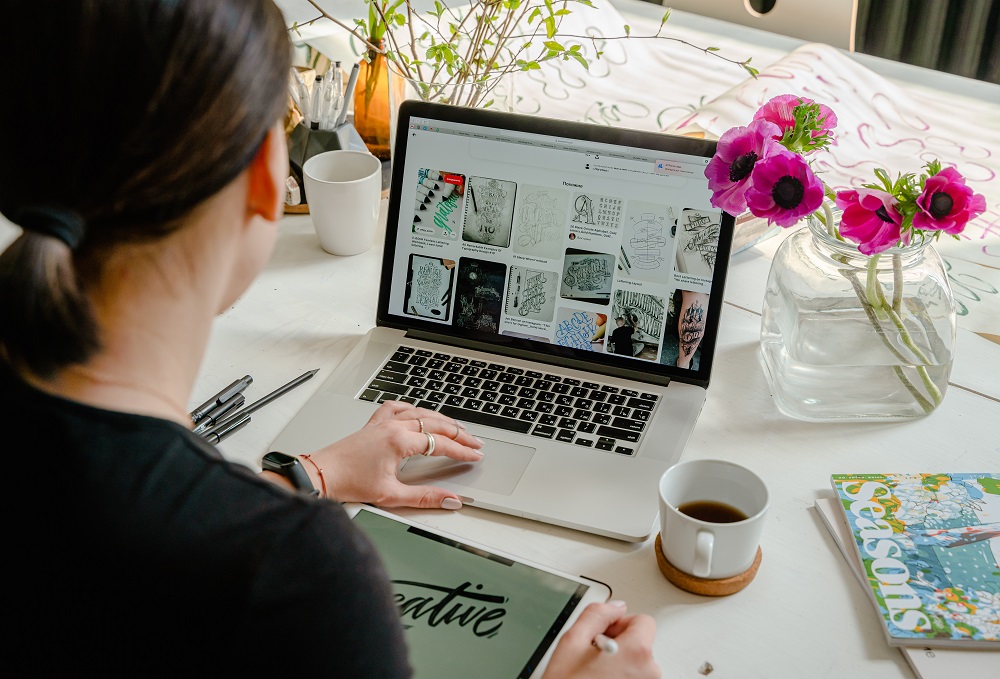Photo by Antoni Shkraba
WordPress is a popular content management system that allows users to easily create and customize their own websites. One of the key features of WordPress is its extensive library of themes, which can be used to customize the look and feel of your website. In this article, we’ll walk you through the process of installing a WordPress theme from a zip file.
Step 1: Download the theme zip file
The first step is to download the theme zip file to your computer. You can find free and premium WordPress themes from various sources, such as the official WordPress.org repository, ThemeForest, and other third-party websites.
Step 2: Log in to your WordPress dashboard
Once you have downloaded the theme zip file, log in to your WordPress dashboard. This is the backend of your website where you can manage your content, settings, and themes.
Step 3: Navigate to the Themes section
To install a new theme, navigate to the “Appearance” section of your dashboard and click on “Themes”. This will take you to the Themes page where you can manage your installed themes.
Step 4: Upload the theme zip file
To upload the theme zip file, click on the “Add New” button at the top of the page. This will take you to the Add Themes page where you can search for and upload new themes.
To upload the theme zip file from your computer, click on the “Upload Theme” button at the top of the page. This will open a new window where you can select the theme zip file from your computer.
Step 5: Install and activate the theme
Once you have selected the theme zip file, click on the “Install Now” button to upload and install the theme. This process may take a few minutes depending on the size of the file and your internet connection.
Once the theme has been installed, you will be prompted to activate it. Click on the “Activate” button to activate the new theme.
Step 6: Customize the theme
Once you have activated the new theme, you can customize it to your liking. This can include things like changing the site title and tagline, adding widgets, and customizing the header and footer.
To access the customization options, go to the “Appearance” section of your dashboard and click on “Customize”. This will open the WordPress Customizer where you can make changes to your theme.
Step 7: Preview and publish your changes
As you make changes to your theme, make sure to preview them before publishing them to your live website. To preview your changes, click on the “Preview” button in the top-right corner of the Customizer.
Once you are happy with your changes, click on the “Publish” button to save and publish your changes to your live website.
In conclusion, installing a WordPress theme from a zip file is a simple process that can be done in just a few clicks. By following these steps, you can upload and activate a new theme, customize it to your liking, and publish your changes to your live website. Remember to always back up your website before making any major changes and to choose a theme that is compatible with your version of WordPress.